I wanted to add Outlook as a email on my iPhone – so I went to Google.. here I found a very outdated post about it, but I tried to follow the steps. I was quickly thrown off however because Apple actually made this very easy in their latest update. It goes as follows:
Quick solution: It’s possible to add an Outlook-type account under mail settings.
Step 1: On your iPhone or iPad open settings and choose Mail, Contacts, Calendars.
Step 2: Choose Add Account.
Step 3: Select the huge Outlook.com button with logo and all.
Step 4: Input the e-mail and password you use to access your email account on the outlook,com page and press next in the right top of the screen.
Step 5: Choose what you want to synchronize with your account, I chose just to enable Mail as I don’t want any of my contacts or calendars from microsoft to interfere from those of my Google account.
And that’s it! When you’ve saved it it will return you to your accounts page, and you can see the settings you’ve set for your account by clicking your newly added outlook account like in the picture below.
You can now open the Mail app and check that your mail has been added under Mailboxes!
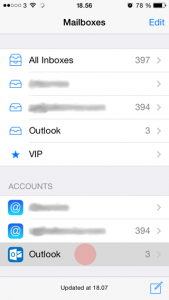 If you’re not seeing this screen you might be inside a specific mailbox at the moment, in the picture below I’m inside my Outlook mailbox, but I can get to the screen above by clicking mailboxes, like below.
If you’re not seeing this screen you might be inside a specific mailbox at the moment, in the picture below I’m inside my Outlook mailbox, but I can get to the screen above by clicking mailboxes, like below.
Happy mailing!
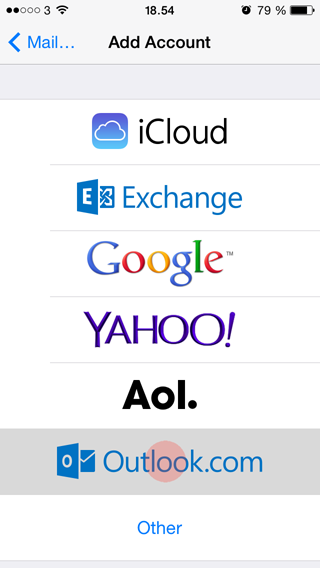
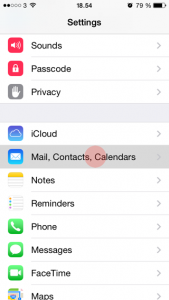
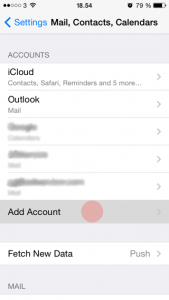
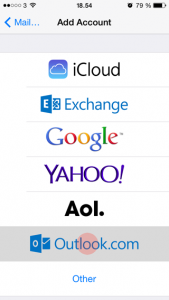
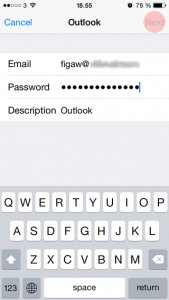

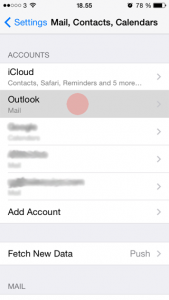
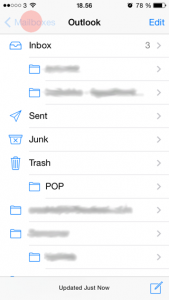
Hello there. Just wanted to say i am a long time user and fan of your dice roller app you made for skype. It works great for my rp group still. It is still working for our group despite skypes plans to cull it;s api. But I hope this means they just decided to not kill it. Anyway. if you would be up for working on the dice roller in future I just wanted to say that there are few dozen of us who use this roller that I know personally. it;s a great tool for our online sessions. Thanks for all your hard work.
Hey, I didn’t make the diceroller app, however I have made a chat-website, ‘join 2 chat’, it’s over on http://www.ohmyunix.com/join2chat . If you want I can add the possibility of inputting a command like ‘/2d20 + 5’ to roll two d20’s and add five to the result. Then you just you and your friends would be able to enter the same lobby and see each others rolls.